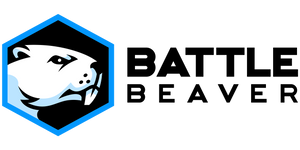This is not guaranteed to fix stick drift. If your controller's thumbstick mechanisms are too old or too worn down, you most likely should have them replaced instead of using this tool. This tool can only move values to a better position; it cannot bring a physically broken mech back from the dead.
Battle Beaver is not responsible for any damage or unintended outcomes to modifying your controller with this tool. If you absolutely must recalibrate your Magneto Mech controller once you receive it, please keep in mind that you may experience input errors and that you may have to adjust in-game settings to compensate.
Please read all of the instructions before and during the recalibration process.